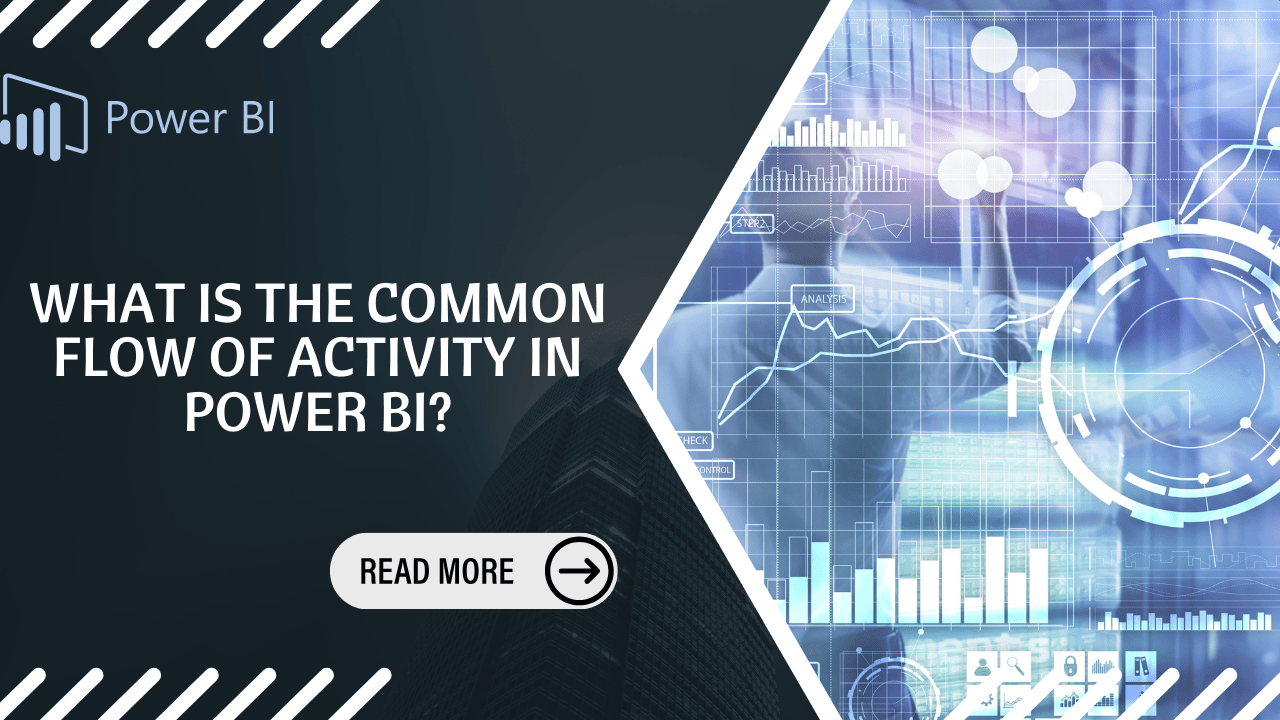Power BI is a suite of software tools and applications that work together to transform your disconnected data sources into clear, interactive, and visually compelling insights. Your data could be in an Excel file or a combination of on-premises and cloud data warehouses.
Power BI enables you to easily connect to your data, identify important patterns, and share those findings with others.
The Components of Power BI
The main components of Power BI are:
- Power BI Desktop – A Windows application for data transformation and visualization.
- Power BI Service – An online software-as-a-service platform for sharing dashboards and reports.
- Power BI Mobile Apps – Mobile apps for Windows, iOS and Android devices to view and interact with reports on the go.
Additionally, Power BI includes:
- Power BI Report Builder – For creating paginated reports to share on the Power BI service.
- Power BI Report Server – An on-premises server for publishing Power BI reports created in Power BI Desktop.
- Together, Power BI Desktop, the Power BI Service, and the Mobile Apps provide capabilities for creating, sharing and viewing business insights in ways tailored to your specific needs and role.
Application of Power BI and its functions

The utilization of Power BI can vary based on your job function. For instance, if you are a project stakeholder, you may want to use the Power BI Service or Mobile app to quickly view business performance. However, if you are a developer, you will likely use Power BI Desktop more extensively to publish reports from Desktop to the Power BI Service.
In the following modules, we will discuss these three main components of Power BI – Desktop, Service, and Mobile apps – in greater detail.
Understanding how Power BI aligns with your role
The way you utilize Power BI is dependent on your job function within a team or project. Your colleagues likely interact with Power BI differently based on their roles and responsibilities.
For instance, you may primarily view reports and dashboards in the Power BI service. Your data analyst coworker might heavily leverage Power BI Desktop or Power BI Report Builder to develop reports, publishing them to the service for consumption. A sales representative may largely use the Power BI Mobile app to track progress on quotas and dig into new sales lead information.
Developers could potentially tap into Power BI APIs to inject data into semantic models or embed dashboards and reports into custom applications. Aspiring visual developers can even build and share new visualizations.
Additionally, you may find yourself using all aspects of Power BI at different times, depending on your immediate goals or position on a given initiative.
In essence, how you leverage Power BI comes down to applying the most appropriate capability based on the task or situation at hand.
For example, you can build team reports on customer engagement in Power BI Desktop and monitor real-time production dashboards in the service. Paginated mailable invoice reports can also be created from a Power BI data model. With so much flexibility and potential, the platform caters to diverse needs.
Relevant role-based documentation:
- Power BI for business users
- Power BI Desktop for report builders
- Power BI Report Builder for organizational report creators
- Power BI for administrators
- Power BI for developers
The process of tasks in Power BI
A typical process in Power BI starts by linking to data sources within Power BI Desktop to build a report. The next step is to publish that report from Power BI Desktop into the Power BI platform, then distribute it so business users can visualize and connect with the report on Power BI and mobile apps.
This workflow shows the interplay between the main pieces of Power BI.
Leverage the deployment pipeline utility
On Power BI, you can utilize the deployment pipeline utility to evaluate your content before releasing it to end-users. The pipeline can assist with deploying reports, dashboards, data models, and paginated reports. Refer to the documentation on getting started with deployment pipelines within the Power BI ecosystem.
How Microsoft Fabric interacts with Power BI?
Microsoft Fabric combines data and services into a unified environment, simplifying analysis and analytics across diverse data sets. Power BI exemplifies one service integrated with Microsoft Fabric, while your organization’s OneLake data repository demonstrates the analyzable and visualizable data. Large organizations especially benefit since Microsoft Fabric organizes immense data stores and exploits services like Power BI to extract business value.
Though Microsoft Fabric now administers Power BI, the Power BI service and Desktop continue operating as before – transforming data from OneLake or Excel into impactful business intelligence. The tools you know still function identically, just overseen by Microsoft Fabric’s data and services framework aimed at effortless analysis.
Reports with pagination in the Power BI service
An additional workflow includes paginated reports in the Power BI service. Company report makers design paginated reports for printing or sharing. They’re called paginated because they’re formatted to fit nicely on a page.
They’re frequently used for operational reports, or for printing forms like invoices or transcripts. They display all the data in a table, even if the table extends across multiple pages. Power BI Report Builder is the standalone tool for creating paginated reports.
Reporting on-site with Power BI Report Server
If you need to keep your reports on your own servers behind a firewall, Power BI Report Server is an option.
You can use Power BI Desktop to create, deploy, and manage interactive Power BI reports. You can also use Report Builder to create paginated reports. Power BI Report Server provides ready-to-use tools and services for both report types.
With Power BI Report Server deployed on-premises, you can deliver reports to users in various ways – via a web browser, mobile device, or email. Since Power BI Report Server is compatible with the cloud-based Power BI service, you have the flexibility to move to the cloud whenever you are ready.
The on-premises Power BI Report Server allows creating, managing, and securely distributing both interactive and paginated reports while keeping them behind your firewall. It is compatible with the cloud-based Power BI for possible future migration.
Generating Reports using Power BI Desktop

Using Power BI Desktop allows you to connect to data (typically from multiple sources), transform that data (using queries to build meaningful, compelling data models), and then use that model to generate reports (which others can leverage, expand on, and distribute).
Once you are satisfied with the steps of connecting, transforming, and reporting, you can save that work in the Power BI Desktop file format, which uses the .pbix extension. Power BI Desktop files can be shared like any other file, but the most powerful way to share them is by uploading (sharing) them on the Power BI service.
Power BI Desktop centralizes, streamlines, and simplifies what can be a fragmented, disconnected, and tedious process of designing and generating business intelligence repositories and reports.
Key Capabilities of Power BI
Interactive Visualizations: Power BI provides interactive visuals like maps, tables, cards, and charts, enabling users to swiftly explore their data and gain insights from their visualizations.
Natural Language Queries: Natural Language Queries (NLQ) allow users to ask questions in everyday language rather than using SQL queries on their data and instantly get answers. This feature reduces the time spent hunting for answers in complex data sets and enables users to uncover new insights rapidly.
Robust Data Connectivity: Power BI comes with powerful connectivity tools that enable you to connect to virtually any type of data source, from traditional databases like SQL Server or Oracle to cloud-based services like Salesforce or Google Analytics. This makes it straightforward to access all the required information for analysis without manual data entry.
Automated Insights and Alerts: Power BI’s automated insights empower users to detect patterns in their data and make predictions based on them, providing better understanding of current and future developments so they can take immediate action. It also sends alerts when unexpected events occur, ensuring organizations do not miss important opportunities or face performance-related risks.
What is the optimal choice for preparing data in Power BI?
The most optimal choice for preparing data in Power BI is using an external ETL tool. This is for several reasons:
Power Query has limited reusability. It is difficult to reuse the same data transformations across different Power BI projects and workspaces with Power Query. So building ETL processes in Power Query is not just time-consuming, but it also duplicates work (and errors!) in your reports.
Power BI services support a limited number of data sources. Although Dataflow exposes more sources, importing data is still tedious. Most supported data sources cater towards traditional enterprise systems (Microsoft, Salesforce, IBM, etc). Many commonly used data sources lack out-of-the-box connectors, like Facebook, Google, LinkedIn Ads, and 3rd party applications.
Key Power BI capabilities require premium plans. Dataflow does not let you link entities across dataflows or do incremental refreshes (necessary for big data) without a paid Power BI premium plan.
Risk of vendor lock-in. When you build data models in your own storage (data lake or warehouse), you retain ownership of your data assets. This reduces vendor lock-in risks and gives you more freedom to explore other solutions later.
In summary, using a dedicated ETL tool makes it simpler to build reusable data pipelines that can feed into Power BI. This avoids limitations with Power Query and Power BI services for data prep.
Read Also: Chatgpt, Google Bard, And Anthropic Claude Are Examples Of Which Type Of Generative AI Model?
Conclusion
Microsoft Power BI offers robust self-service data analysis capabilities that empower users to explore their information independently without needing technical help or specialized knowledge.
It provides a wide selection of data visualization options along with natural language query functionality, allowing users to easily inquire about their data in plain language rather than complex SQL queries.
Power BI integrates seamlessly with other Microsoft products like Excel and SharePoint, providing large enterprises with complete visibility across all divisions of their organization.
With its user-friendly and comprehensive platform, Power BI enables users to construct, analyze, and visualize their data. This allows users to swiftly generate visualizations like tables and charts from their datasets, aiding informed decision making.
Furthermore, Power BI has an array of features intended to facilitate efficient collaboration between teams while providing secure access to private and sensitive information.

I’m Krishanth Sam, and I have 2 years of experience in digital marketing. Here, I’m sharing about Artificial Intelligence. You are get some of information about this interesting field here. Also, I will helps you to learn the Artificial Intelligence, deep learning, and machine learning.